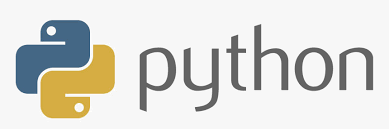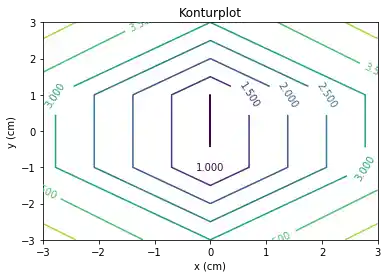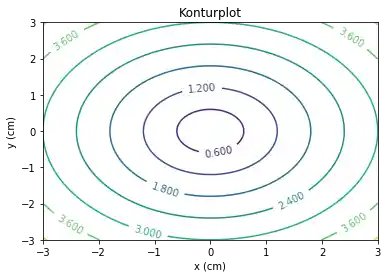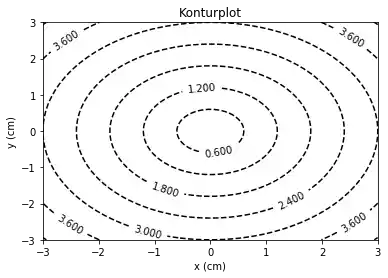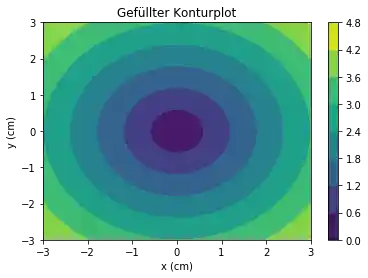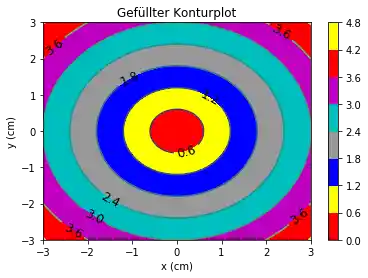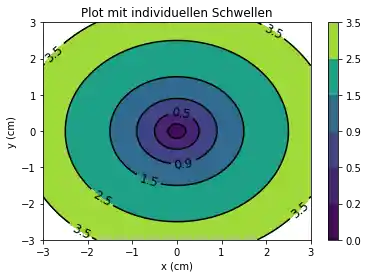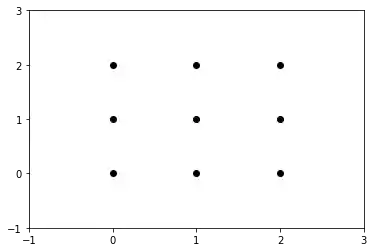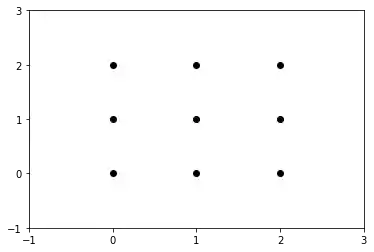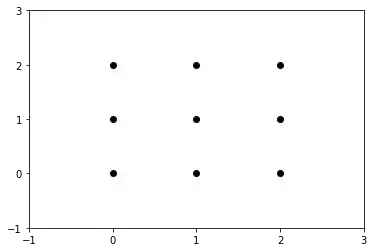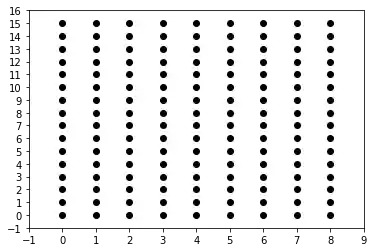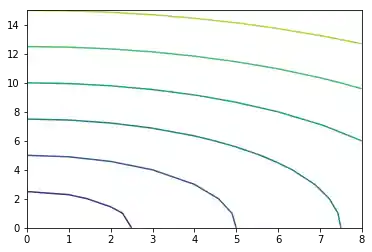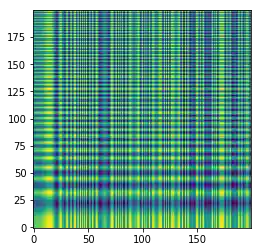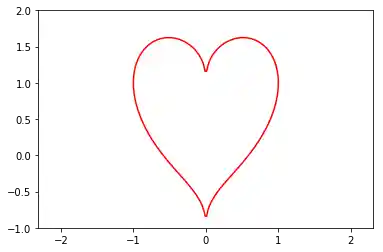# invisible
lines = open("img_resolution.txt").readlines()
resolution = lines[0].strip()
if resolution != "default":
import matplotlib as mpl
mpl.rcParams['figure.dpi'] = int(resolution)
Matplotlib-Tutorial: Konturflächen und -linien¶
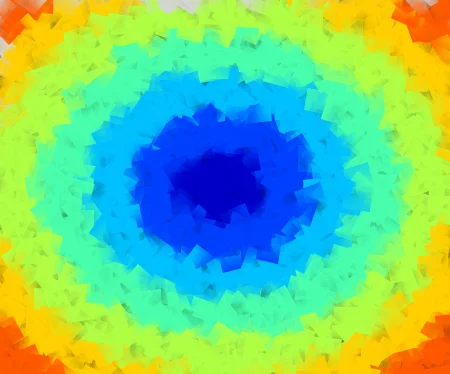 WEBOFF
WEBOFF
Eine Konturlinie oder Isolinie einer Funktion aus zwei Variablen ist eine Kurve entlang des konstanten Wertes der Funktion. Es ist ein Querschnitt des dreidimensionalen Graphen der Funktion f(x,y) parallel zur x,y-Ebene.
Konturlinien werden beispielsweise in der Geographie oder Meteorologie benutzt. In der Kartographie verbindet eine Konturlinie die Punkte gleicher Höhe über einem bestimmten Level, wie z.B. der mittlere Meeresspiegel
Allgemeiner können wir also sagen, dass eine Konturlinie einer Funktion mit zwei Variablen eine Kurve ist, die Punkte mit gleichen Werten verbindet.
Erstellen eines Maschengitters¶
Ein Maschengitter (Meshgrid) ist ein rechteckiges Gitter (Datengitter), was aus zwei eindimensionalen Arrays erzeugt wird, d.h. den x-Werten und den y-Werten. Im weiteren Verlauf dieses Kapitels werden wir nochmals auf die Funktion meshgrid und ihre Alternativen zurückkommen.
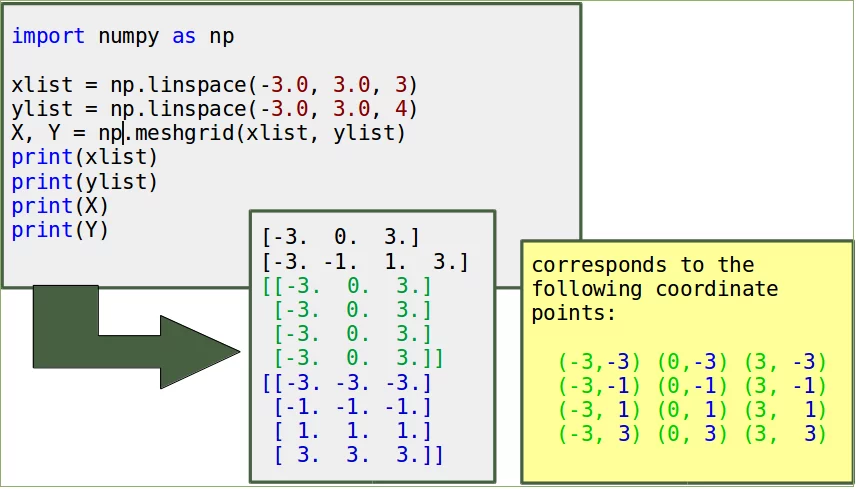 WEBOFF
WEBOFF
import numpy as np
xlist = np.linspace(-3.0, 3.0, 3)
ylist = np.linspace(-3.0, 3.0, 4)
X, Y = np.meshgrid(xlist, ylist)
print(xlist)
print(ylist)
print(X)
print(Y)
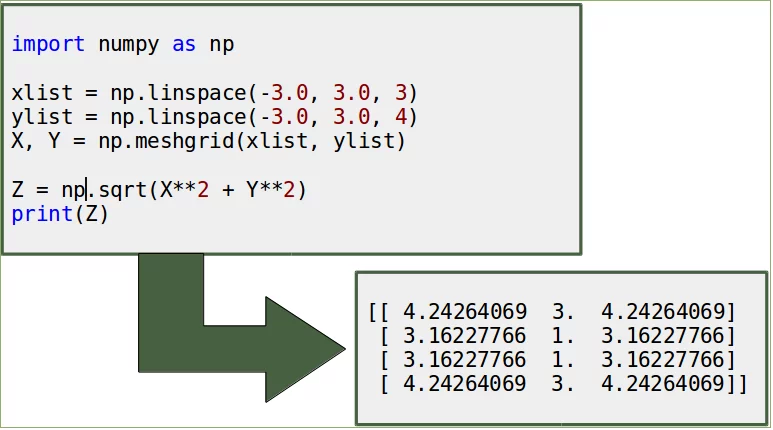 WEBOFF
WEBOFF
import numpy as np
xlist = np.linspace(-3.0, 3.0, 3)
ylist = np.linspace(-3.0, 3.0, 4)
X, Y = np.meshgrid(xlist, ylist)
Z = np.sqrt(X**2 + Y**2)
print(Z)
Aus den Daten erzeugen wir nun den Konturplot:
import matplotlib.pyplot as plt
plt.figure()
cp = plt.contour(X, Y, Z)
plt.clabel(cp, inline=True,
fontsize=10)
plt.title('Konturplot')
plt.xlabel('x (cm)')
plt.ylabel('y (cm)')
plt.show()
Unser Konturplot sieht sehr kantig aus, weil unser Maschengitter nur aus 12 Punkten besteht. Im Folgenden verfeinern wir unser Maschengitter:
import numpy as np
import matplotlib.pyplot as plt
xlist = np.linspace(-3.0, 3.0, 100)
ylist = np.linspace(-3.0, 3.0, 100)
X, Y = np.meshgrid(xlist, ylist)
Z = np.sqrt(X**2 + Y**2)
plt.figure()
cp = plt.contour(X, Y, Z)
plt.clabel(cp, inline=True,
fontsize=10)
plt.title('Konturplot')
plt.xlabel('x (cm)')
plt.ylabel('y (cm)')
plt.show()
Linienstil und Farben anpassen¶
Bisher hatten wir den Linienstil automatisch von Matplotlib bestimmen lassen, ebenso wie die Einfärbung. Mit den Parametern linestyles und colors können wir diese individuell einstellen.
import matplotlib.pyplot as plt
plt.figure()
cp = plt.contour(X, Y, Z, colors='black', linestyles='dashed')
plt.clabel(cp, inline=True,
fontsize=10)
plt.title('Konturplot')
plt.xlabel('x (cm)')
plt.ylabel('y (cm)')
plt.show()
import numpy as np
import matplotlib.pyplot as plt
xlist = np.linspace(-3.0, 3.0, 100)
ylist = np.linspace(-3.0, 3.0, 100)
X, Y = np.meshgrid(xlist, ylist)
Z = np.sqrt(X**2 + Y**2)
plt.figure()
cp = plt.contourf(X, Y, Z)
plt.colorbar(cp)
plt.title('Gefüllter Konturplot')
plt.xlabel('x (cm)')
plt.ylabel('y (cm)')
plt.show()
Individuelle Farben¶
Die Farben für die Flächen können wir natürlich auch selbst bestimmen, wie wir im folgenden Beispiel sehen:
import numpy as np
import matplotlib.pyplot as plt
xlist = np.linspace(-3.0, 3.0, 100)
ylist = np.linspace(-3.0, 3.0, 100)
X, Y = np.meshgrid(xlist, ylist)
Z = np.sqrt(X**2 + Y**2)
plt.figure()
contour = plt.contour(X, Y, Z)
plt.clabel(contour, colors = 'k', fmt = '%2.1f', fontsize=12)
c = ('#ff0000', '#ffff00', '#0000FF', '0.6', 'c', 'm')
contour_filled = plt.contourf(X, Y, Z, colors=c)
plt.colorbar(contour_filled)
plt.title('Gefüllter Konturplot')
plt.xlabel('x (cm)')
plt.ylabel('y (cm)')
plt.show()
Schwellen¶
Die Schwellen für die Konturlinien und die Flächen werden automatisch durch contour und contourf gesetzt. Diese können auch manuell definiert werden, indem als viertes Argument eine Liste mit Levels übergeben wird.
Konturlinien werden für jeden Wert in der Liste gezeichnet, wenn wir contour benutzen. Wenn contourf benutzt wird, so werden die Zwischenräume zwischen den Werten der Liste gefüllt.
import numpy as np
import matplotlib.pyplot as plt
xlist = np.linspace(-3.0, 3.0, 100)
ylist = np.linspace(-3.0, 3.0, 100)
X, Y = np.meshgrid(xlist, ylist)
Z = np.sqrt(X ** 2 + Y ** 2 )
plt.figure()
levels = [0.0, 0.2, 0.5, 0.9, 1.5, 2.5, 3.5]
contour = plt.contour(X, Y, Z, levels, colors='k')
plt.clabel(contour, colors = 'k', fmt = '%2.1f', fontsize=12)
contour_filled = plt.contourf(X, Y, Z, levels)
plt.colorbar(contour_filled)
plt.title('Plot mit individuellen Schwellen')
plt.xlabel('x (cm)')
plt.ylabel('y (cm)')
plt.show()
Andere Grids¶
Wir hatten bereits die NumPy-Funktion meshgrid kennengelernt. NumPy enthält aber noch zwei weitere wichtige Funktionen zur Erzeugung von gitterähnlichen Strukturen:
ogridmgrid
Meshgrid genauer¶
Die Aufgabe von meshgrid besteht darin, wie wir gesehen hatten, aus zwei eindimensionalen Koordinatenvektoren eine zweidimensionale Koordinatenmatrix zu erzeugen. Im allgemeinen Fall kann man aus n eindimensionalen Array-ähnlichen Strukturen ein n-dimensionales Array zur vektorisierten Auswertung von n-dimensionalen Vektorfeldern über einem n-Gitter erzeugen.
Man könnte eine Gitterstruktur (englisch "grid") auch ohne meshgrid erzeugen. Im folgenden Beispiel erzeugen wir ein Gitter G mit den Werten 0, 1, 2 als x- und als y-Werte:
n = 3
X, Y = np.zeros((n, n), np.int8), np.zeros((n, n), np.int8)
for row in range(0, n):
for col in range(0, n):
X[row, col] = col
Y[row, col] = row
print(X)
print(Y)
Das $(3, 3)$-Gitter entspricht den Paarungen der entsprechenden Komponenten aus den Arrays $X$ und $Y$, also $X[i, j]$ gepaart mit $Y[i, j]$ mit $0 <= i <= 2$ und $0 <= j <= 2$. Mit einem Plot können wir dieses Gitter sichtbar machen:
import matplotlib.pyplot as plt
import numpy as np
plt.plot(X, Y, marker='o', color='k', linestyle='none')
plt.xticks(range(-1, n+1))
plt.yticks(range(-1, n+1))
plt.show()
Dies war der umständliche direkte Weg, und mit meshgrid geht es deutlich schneller und leichter:
import matplotlib.pyplot as plt
import numpy as np
n = 3
x_values = np.arange(0, n)
y_values = np.arange(0, n)
X, Y = np.meshgrid(x_values, y_values)
plt.plot(X, Y, marker='o', color='k', linestyle='none')
plt.xticks(range(-1, n+1))
plt.yticks(range(-1, n+1))
plt.show()
Im gewissen Sinne ist meshgrid überflüssig, da man das gleiche Resultat auch mittels Broadcasting erreichen kann:
import matplotlib.pyplot as plt
import numpy as np
n = 3
x_values = np.arange(0, n)
y_values = np.arange(0, n)
# meshgrid mit broadcasting:
X = np.ones((n, 1)) * x_values
Y = y_values.reshape((n, 1)) * np.ones((1, n))
plt.plot(X, Y, marker='o', color='k', linestyle='none')
plt.xticks(range(-1, n+1))
plt.yticks(range(-1, n+1))
plt.show()
Wir hatten mit meshgrid eine quadratische Gitterstruktur erzeugt. Selbstverständlich können wir auch beliebige rechteckige Strukturen erzeugen:
import matplotlib.pyplot as plt
import numpy as np
n, m = 9, 16
x_values = np.arange(0, n)
y_values = np.arange(0, m)
X, Y = np.meshgrid(x_values, y_values)
plt.plot(X, Y, marker='o', color='k', linestyle='none')
plt.xticks(range(-1, n+1))
plt.yticks(range(-1, m+1))
plt.show()
mgrid¶
mgrid benötigt keine Array-ähnlichen Eingabevektoren, sondern wird mit Indices indiziert. Deshalb verwenden wir hier auch eckige Klammern, da es sich nicht um einen Funktionsaufruf handelt. mgrid und meshgrid liefern prinzipiell das selbe Ergebnis, allerdings sind die Achsen vertauscht.
import numpy as np
n = 3
X_mgrid, Y_mgrid = np.mgrid[0:n, 0:n]
n = 3
X_meshgrid, Y_meshgrid = np.meshgrid(np.arange(0, n),
np.arange(0, n))
print(X_mgrid == Y_meshgrid)
print(Y_mgrid == X_meshgrid)
ogrid¶
Wir haben sowohl bei meshgrid als auch bei mgrid gesehen, dass sich die Werte der beiden erzeugten Matrizen jeweils zeilen- bzw. spaltenweise wiederholen. ogrid liefert nun jeweils nur einen Zeilen- und einen Spaltenvektor zurück. Dadurch erhalten wir eine speicherschonende Repräsentierung der Werte. Mittels Broadcasting können dann andere Funktionen, die diese Matrizen benötigen, diese implizit erzeugen.
import numpy as np
n = 5
X_ogrid, Y_ogrid = np.ogrid[0:n, 0:n]
print(X_ogrid)
print(Y_ogrid)
Z = np.sqrt(X**2 + Y**2)
plt.figure()
cp = plt.contour(X, Y, Z)
# progr4book
import numpy as np
import matplotlib.pyplot as plt
def sin2d(x, y):
return np.sin(x**3) + np.cos(y**2)
X, Y = np.meshgrid(np.linspace(0, 5*np.pi, 200),
np.linspace(0, 5*np.pi, 200))
Z = sin2d(X, Y)
plt.imshow(Z, origin='lower')
plt.show()
# prog4book
import matplotlib.pyplot as plt
import numpy as np
y, x = np.ogrid[-1:2:100j, -1:1:100j]
plt.contour(x.ravel(),
y.ravel(),
x ** 2 + (y - ((x ** 2) ** (1.0 / 5))) ** 2,
[1],
colors='red')
plt.axis('equal')
plt.show()
# prog4book
import matplotlib.pyplot as plt
import numpy as np
y, x = np.ogrid[-4:5:100j, -4:4:100j]
plt.contourf(x.ravel(),
y.ravel(),
x ** 2 + (y - ((x ** 2) ** (1.0/5))) ** 2,
levels=np.linspace(0, 10, 10),
cmap='Reds')
plt.axis('equal')
plt.show()


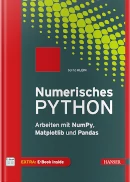 Buch kaufen
Buch kaufen
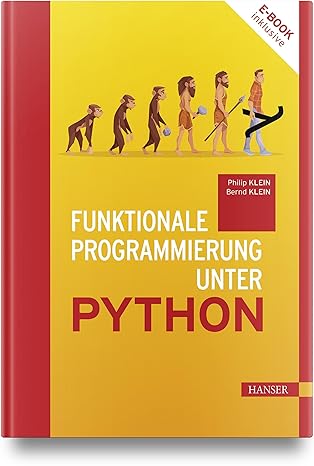 Buch kaufen
Buch kaufen
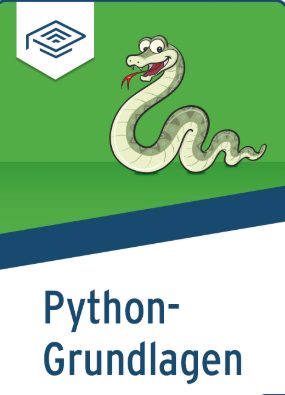 Buch kaufen
Buch kaufen